Assets in Markdown
In CodeHarborHub documentation, you may need to include images, files, or SVGs inside Markdown (.md / .mdx) files.
Docusaurus provides several ways to handle these assets while keeping everything organized and optimized.
A common practice is to co-locate assets next to the Markdown file that uses them:
/docs/guides/markdown-features/markdown-features-assets.mdx
/docs/guides/markdown-features/assets/example-banner.png
/docs/guides/markdown-features/assets/example-file.docx
This keeps docs self-contained and easy to maintain.
Images
You can display images using three different methods:
- Markdown syntax
- CommonJS require
- ES Module import
1. Simple Markdown Syntax
The easiest way to add an image:

This works for most cases and Docusaurus will automatically process the file.
2. Using require() in JSX
If you need to use JSX for extra control (like className or styles):
<img
src={require('./assets/example-banner.jpg').default}
alt="Example banner"
/>
3. Using ES import
Recommended when importing at the top of the file:
import banner from './assets/example-banner.jpg';
<img src={banner} alt="Example banner" />;
All three methods display the same image:
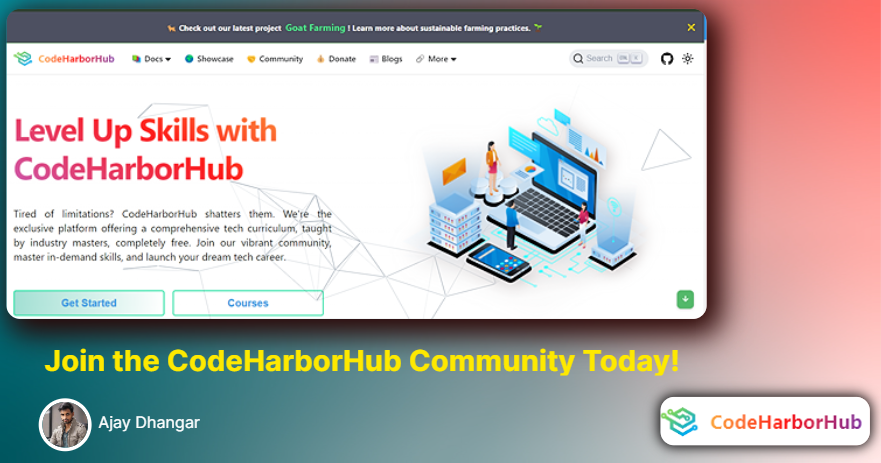
Downloadable Files
You can also link downloadable files (like .docx, .pdf, .zip) directly.
Markdown link syntax (recommended):
[Download the example doc](./assets/example-file.docx)
JSX with require() (for dynamic attributes):
<a target="_blank" href={require('./assets/example-file.docx').default}>
Download this docx
</a>
Inline SVGs
Docusaurus supports importing SVGs as React components. This allows you to style or animate parts of the SVG using CSS.
import MyIcon from './assets/logo.svg';
<MyIcon className="customSvg" />;
For example, you can change the SVG color based on the current theme:
[data-theme='light'] .customSvg [fill='#000'] {
fill: #1e90ff;
}
[data-theme='dark'] .customSvg [fill='#000'] {
fill: #00fa9a;
}
Themed Images
For sites that support light/dark mode, you may want different images per theme.
Use the ThemedImage component to automatically swap images.
import useBaseUrl from '@docusaurus/useBaseUrl';
import ThemedImage from '@theme/ThemedImage';
<ThemedImage
alt="CodeHarborHub Logo"
sources={{
light: useBaseUrl('/img/codeharborhub-light.svg'),
dark: useBaseUrl('/img/codeharborhub-dark.svg'),
}}
/>
This ensures the correct image is loaded depending on the current theme.
GitHub-style Theme Switching
You can also replicate GitHub’s approach using path fragments:


Add this CSS to hide/show based on theme:
[data-theme='light'] img[src$='#gh-dark-mode-only'],
[data-theme='dark'] img[src$='#gh-light-mode-only'] {
display: none;
}
Static Assets
If you use absolute paths (/img/...), Docusaurus treats them as static assets.
Example:
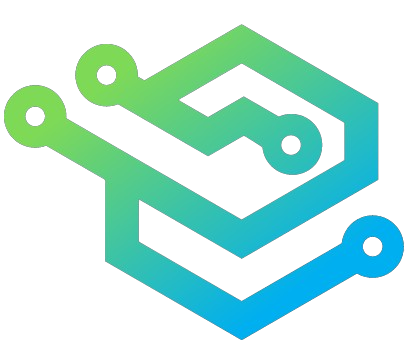
Docusaurus will look for this image inside the static/ directory:
/static/img/nav-logo.jpg
Benefits of using static assets:
- Automatic Base URL Handling – works even when deploying to a subpath.
- Cache Optimization – images are processed by Webpack and get a unique hash for better caching.
If you need a raw URL (without build processing),
use the pathname:// protocol:

This generates a direct <img src="/img/nav-logo.jpg" /> tag.
Best Practices
- Keep assets close to the docs that use them for easier maintenance.
- Prefer Markdown syntax for most links/images for cleaner code.
- Use
ThemedImageorinline SVGswhen working with dark/light mode. - Use static assets for site-wide shared files like logos and large downloads.