Create a New Repository
To get started with GitHub, you need to create a new repository. If you already have a repository, you can skip this step.
Create a New Repository
To create a new repository on GitHub, follow these steps:
-
Go to GitHub and log in to your account.
https://github.com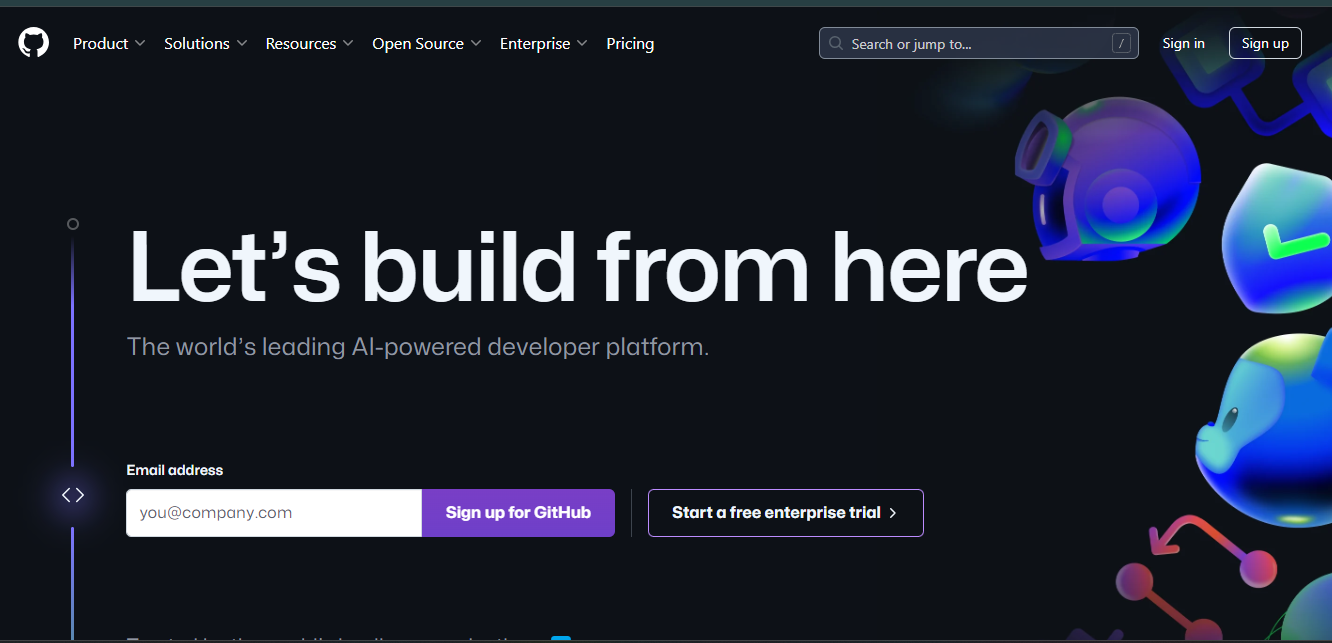
-
Click on the "+" icon in the top right corner of the page and select "New repository" from the dropdown menu.
https://github.com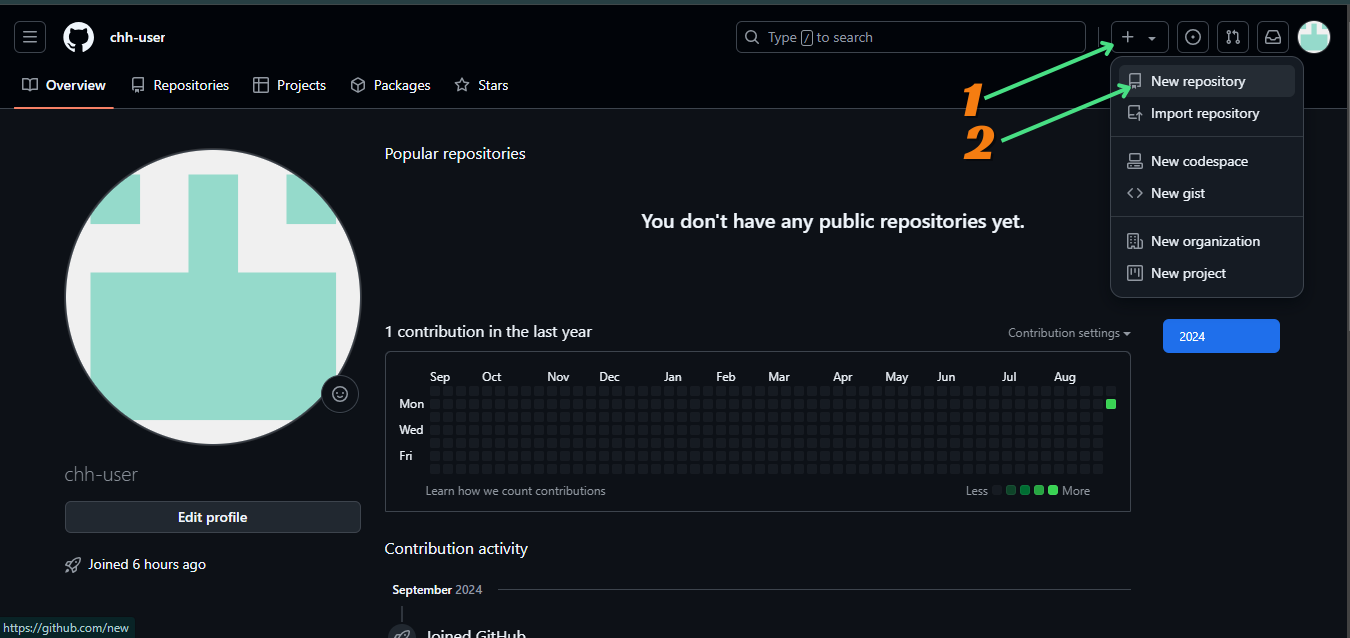
-
Enter a name for your repository in the "Repository name" field. (For example, "hello-world")
https://github.com/new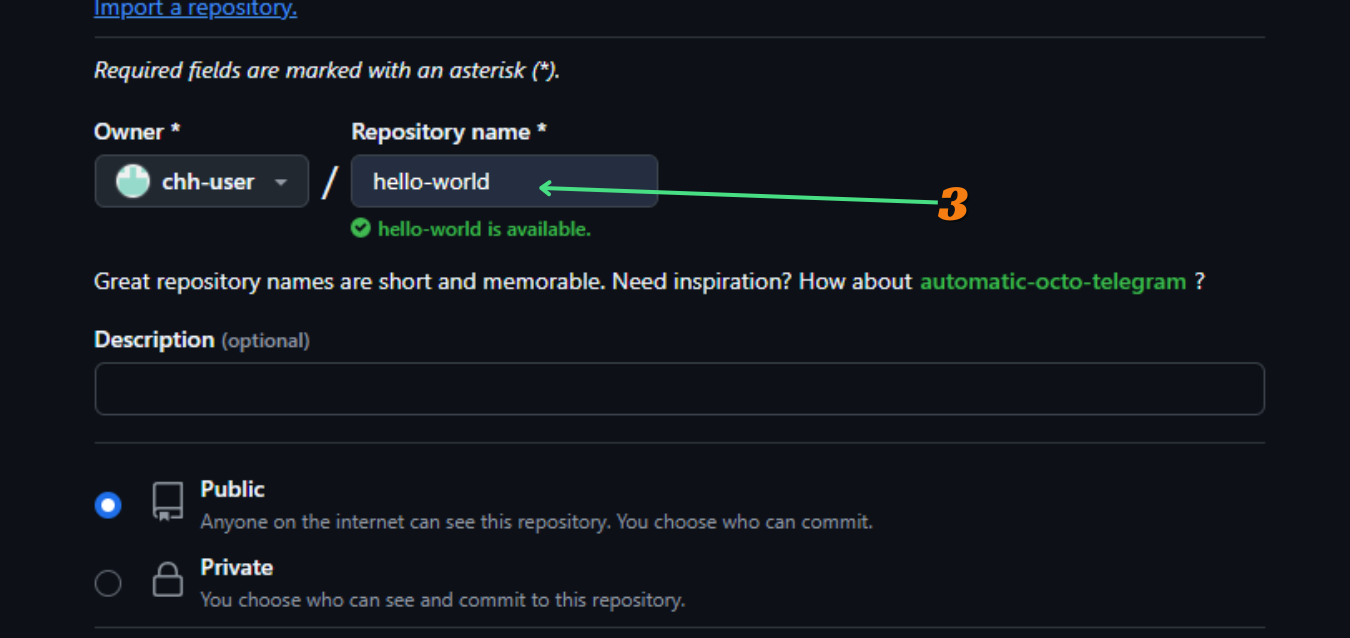
-
Optionally, you can add a description for your repository in the "Description" field.
https://github.com/new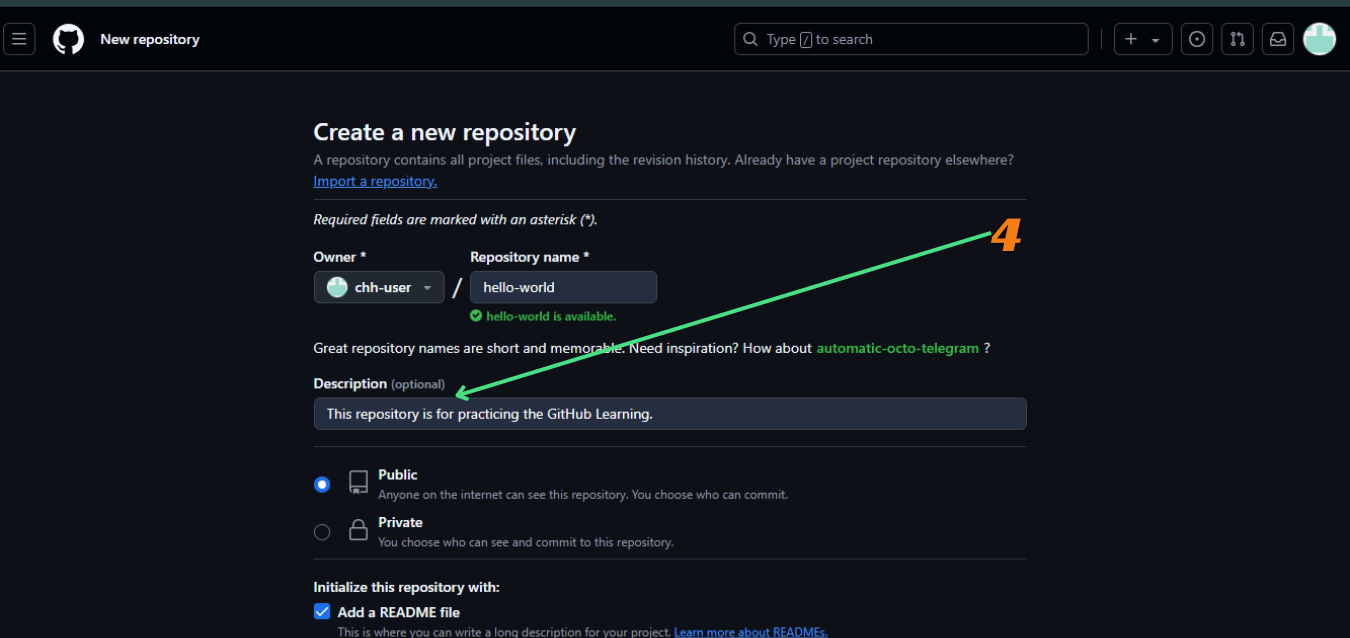
-
Choose the visibility of your repository. You can make it public or private.
https://github.com/new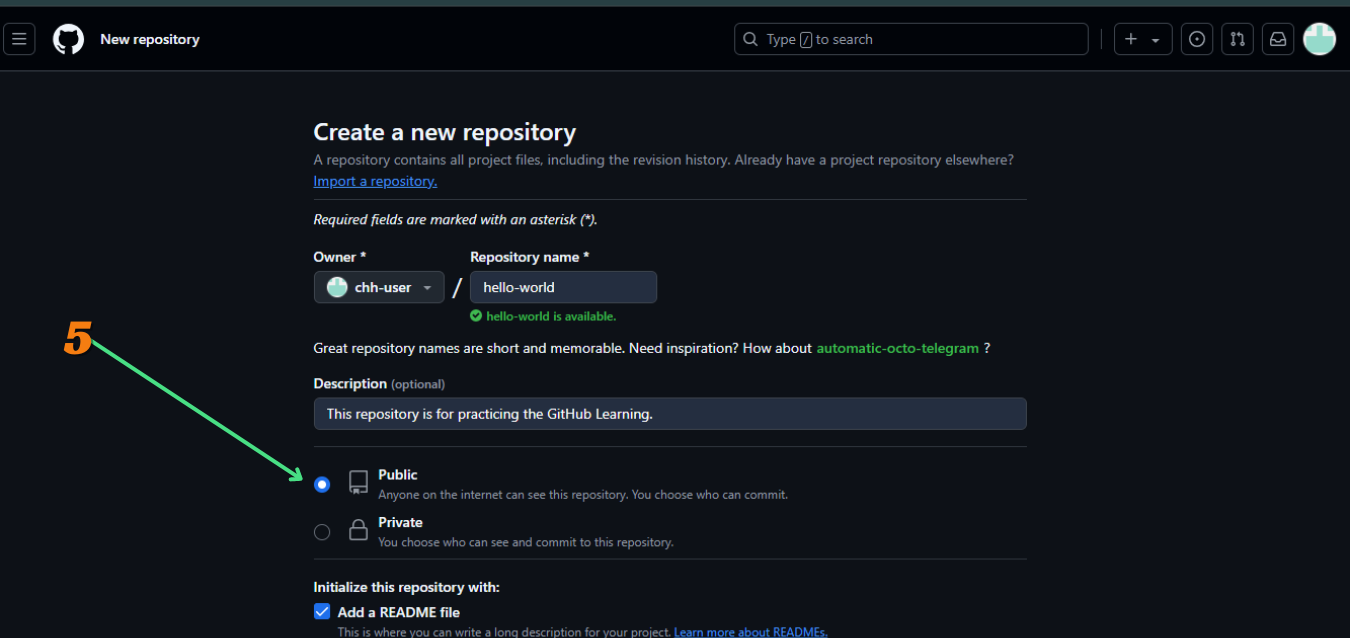
-
Select the "Initialize this repository with a README" checkbox if you want to create a README file for your repository.
https://github.com/new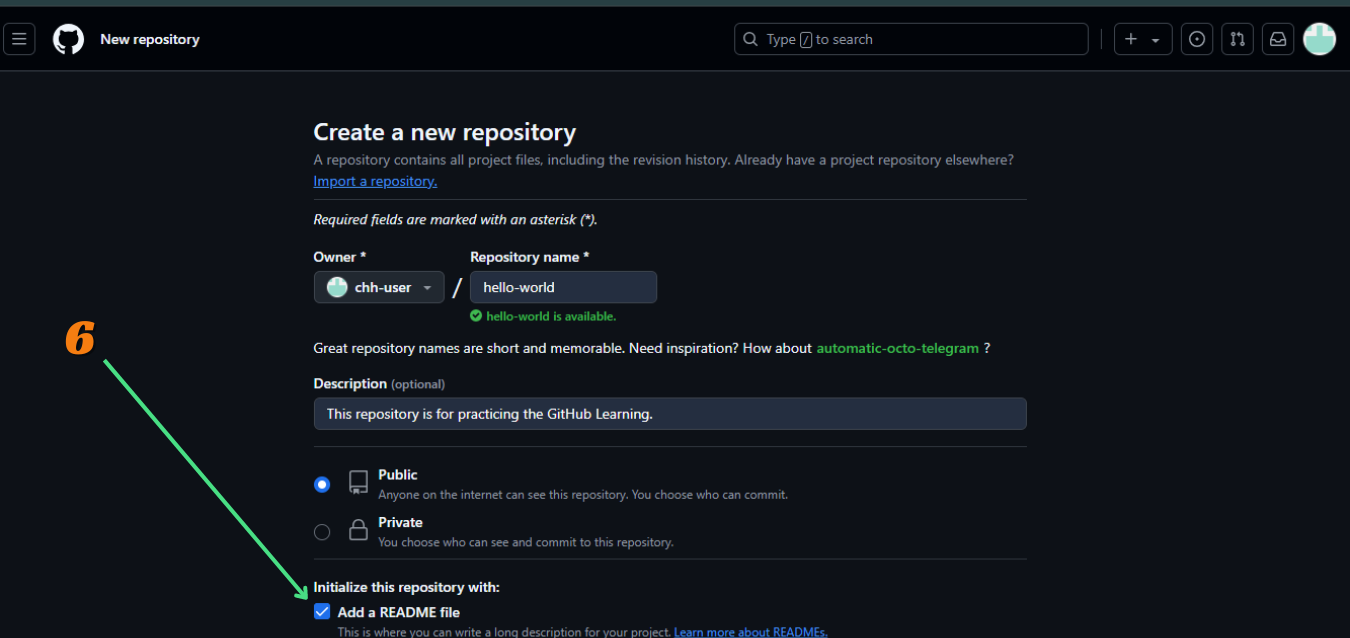
-
Click on the "Create repository" button to create your new repository.
https://github.com/new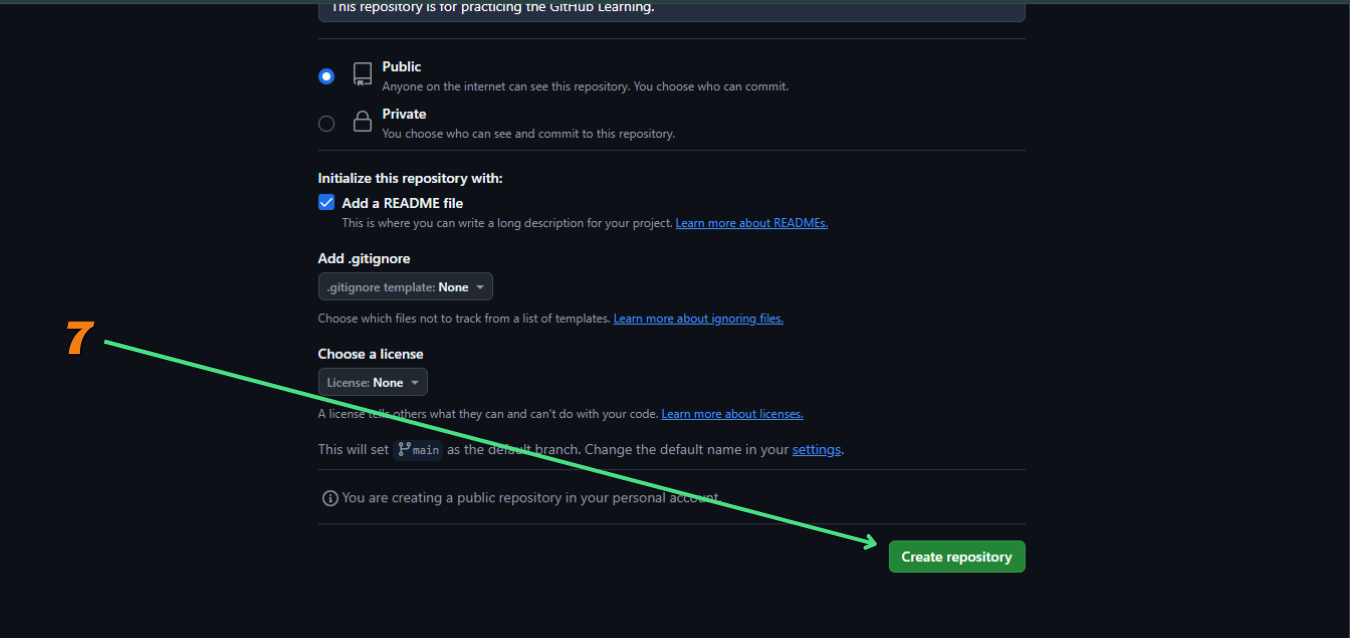
-
Your new repository is now created. You can start adding files, folders, and code to your repository.
https://github.com/chh-user/hello-world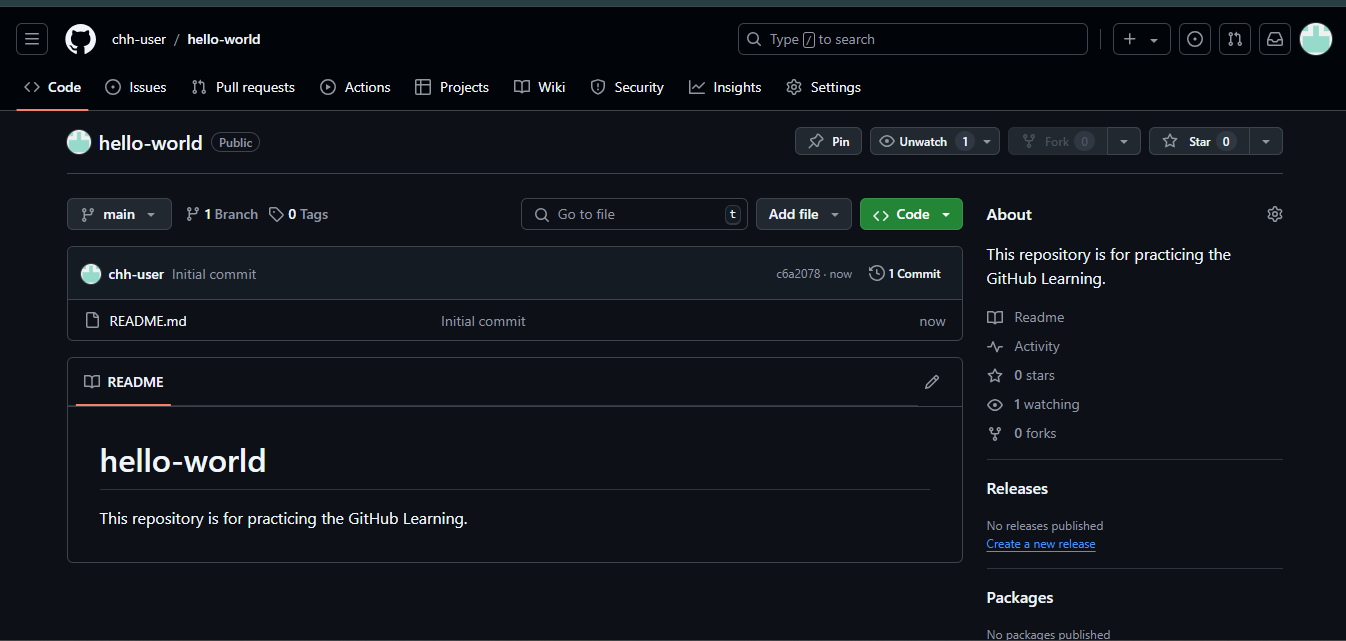
Congratulations! You have successfully created a new repository on GitHub. You can now start working on your project, share your code with others, and collaborate with your team using GitHub repositories.