One post tagged with "React JS"
Articles on the topic React JS
View All Tags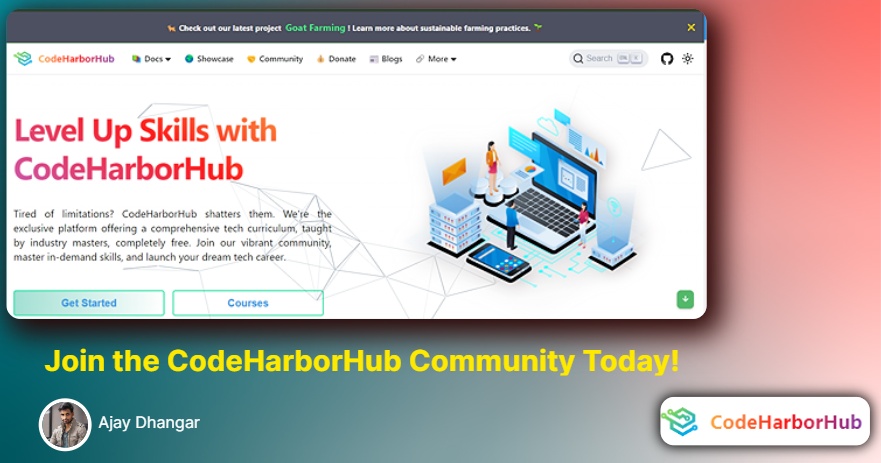
React JS
React is a JavaScript library primarily used for building user interfaces in single-page applications. While it's often ...
Articles on the topic React JS
View All Tags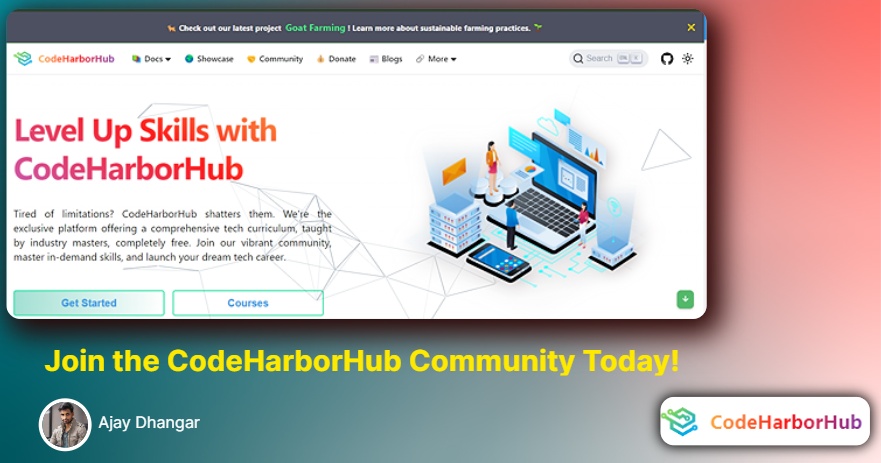
React JS
React is a JavaScript library primarily used for building user interfaces in single-page applications. While it's often ...